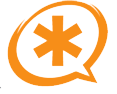Yesterday I finished looking at the features of Open-Xchange, and today I have been looking at Zimbra's functionality. Zimbra helpfully gives us a chart comparing the various features of its five different edition. So as to compare apples to apples as far as possible, I am looking at the "Open Source Edition", i.e. the one that has no dollar signs attached to it.
Zimbra seems to spend a great deal of time boasting about it's Ajaxified (yes, I know it's not a word, but it's getting a lot of usage) email & calendar features. Ajax, or Asynchronous Javascript and XML, is an old technology that became incredibly trendy (and very useful) in late 2005 and 2006. It permits a web page to send a request to and receive a response from a remote server without reloading the entire page. This makes a web application appear to function much faster, as less data has to move around the Internet, and you only have to load the part of the page that has changed rather than all the HTML and images for the entire page. It's quite a useful technology, and we implement it on the vast majority of the web applications we build.
The feature set of the free edition of Zimbra is rather more limited than that of Open-Xchange. First, there is no Outlook connectivity; you have to spend money for that. Second, there is no inline display of HTML attachments for email. Third, there is no easy online backup/restore (which just seems insane to me, but there you go). In fact, in order to connect with Outlook and MAPI clients, you need to purchase the full "Network Professional Edition" -- presumably the most expensive, with an annual licensing fee, or a monthly subscription fee. How much does it cost? Well, that's a bit difficult to figure out without talking to a sales rep -- always a bad sign --but you do get a bit of information on the site:
Licenses are sold in blocks of 25 and priced on a sliding scale based on the size of your installation and business segment. For example, 75 Professional Edition mailboxes for a business are priced at $28/user/year; a non-profit for the same will be discounted 50%.There is a bit more info on the site regarding pricing for the various editions. For example: for the Network Professional Edition for a business, the first 25 pack is set at $35/user/year. Assuming that you have a minimum of 25 users, then the annual cost is $875.00. This is all well and good, but 10 minutes on Froogle shows that I can get Exchange itself with an equivalent number of client access licenses for the same money or less -- and it's not an annual subscription.
So what's the point?
Next, I'm going to give Scalix a look.